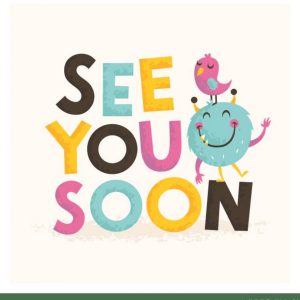Author Archives: AMICUS
Basic Student’s Guide – Zoom
Posted on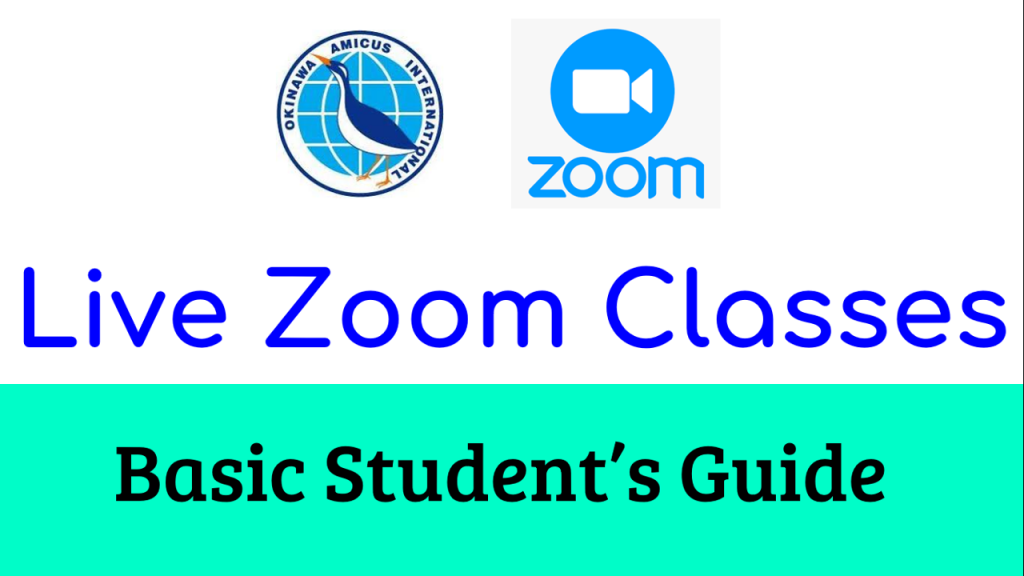
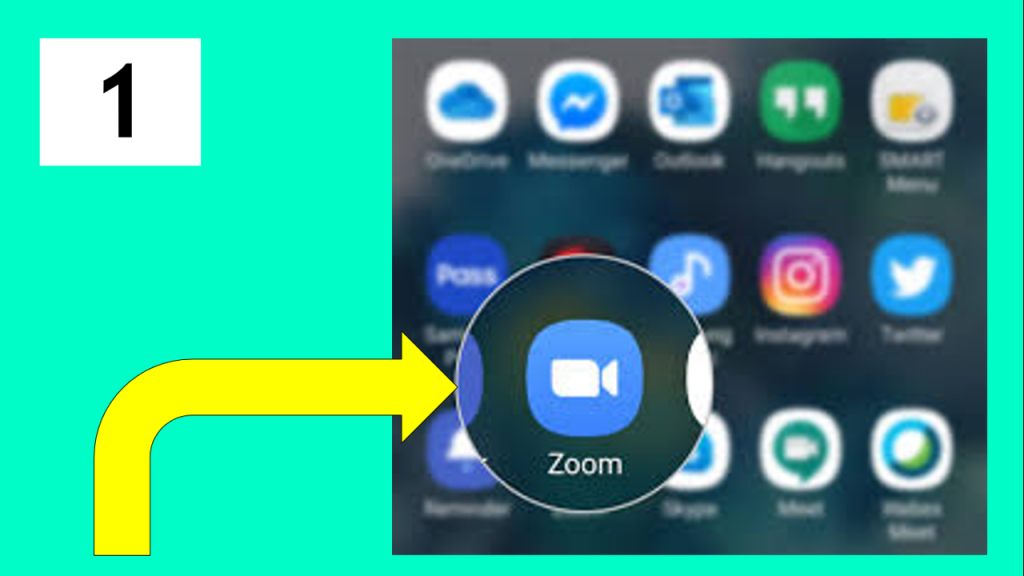
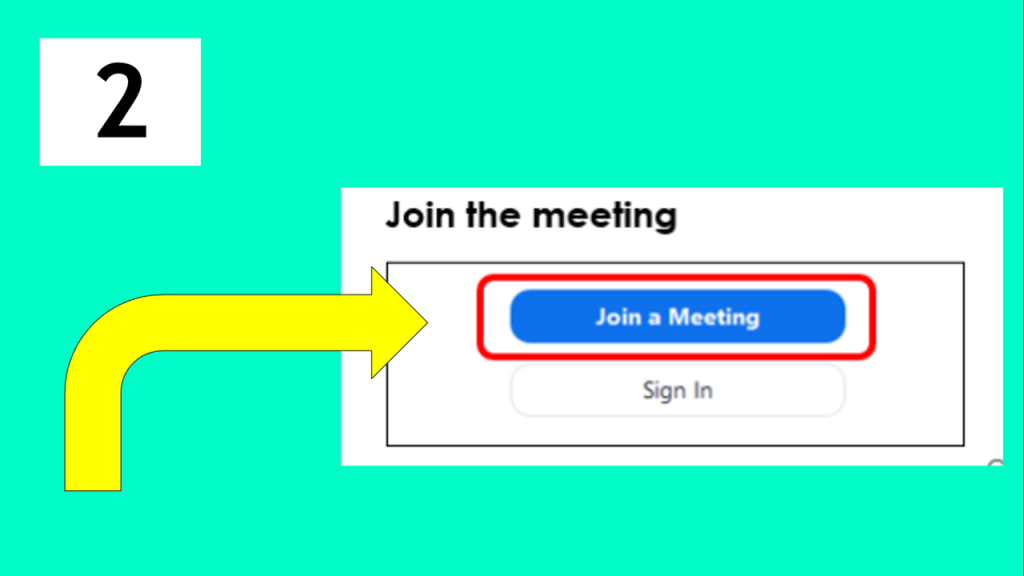
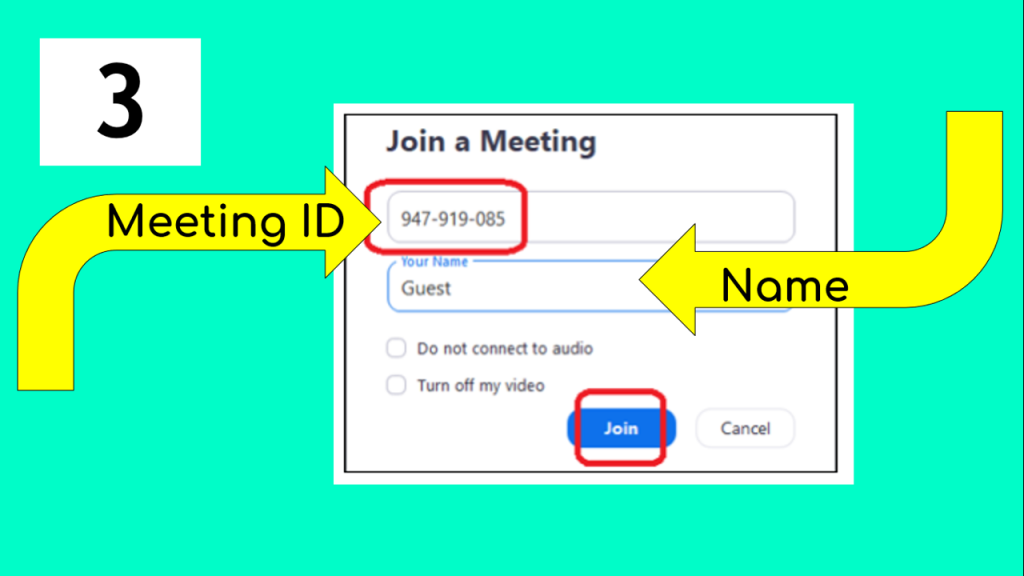

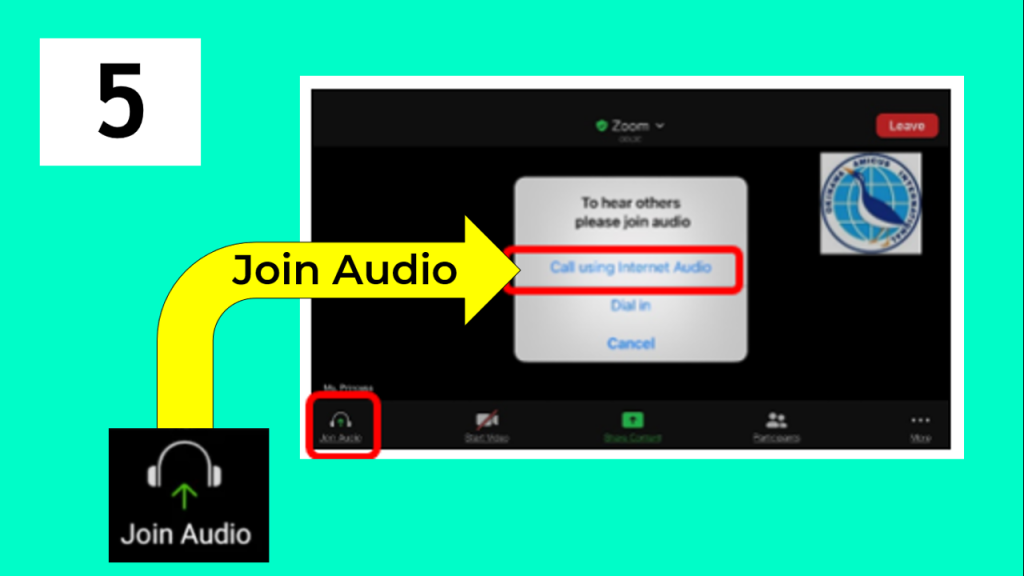
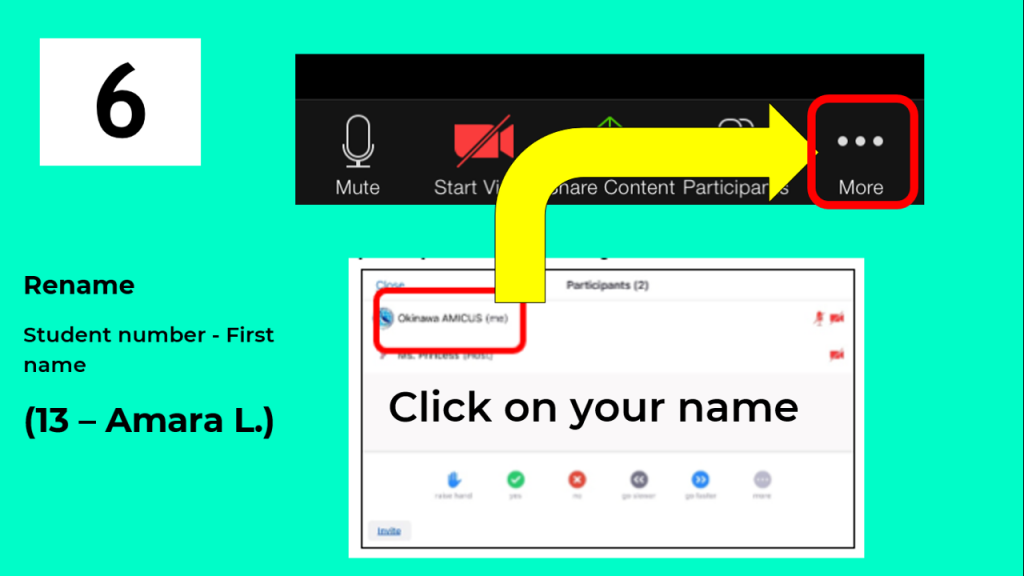
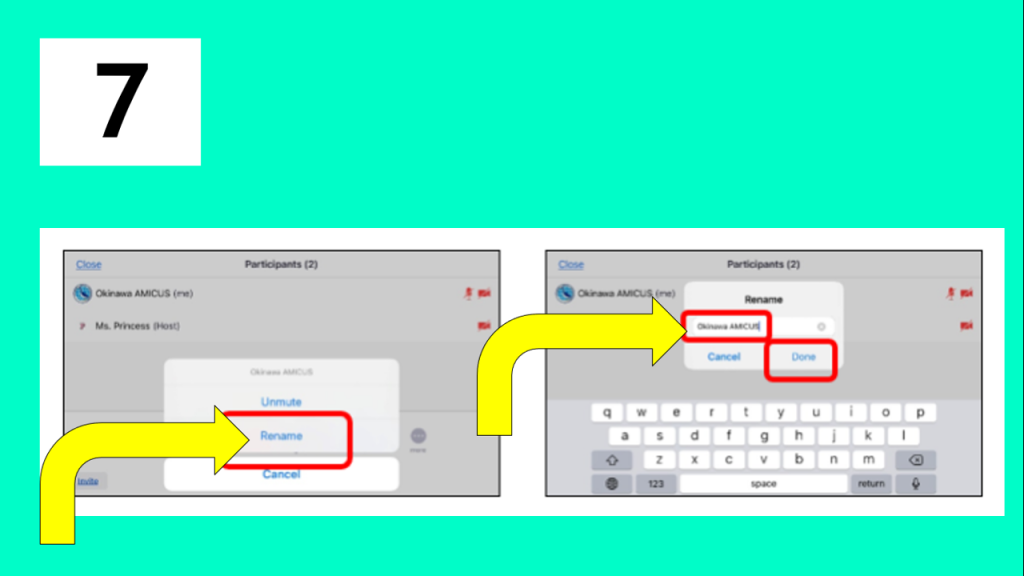
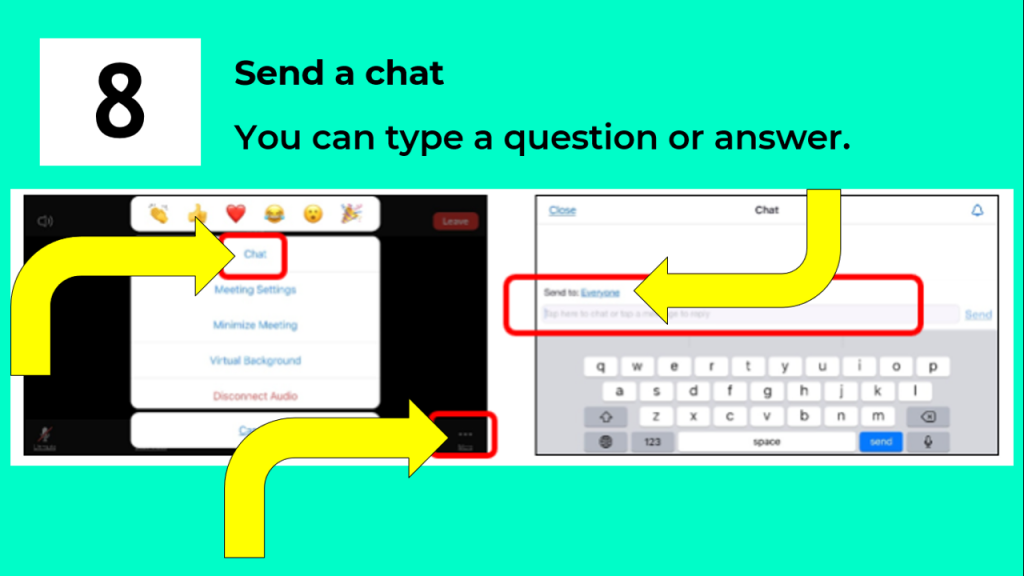
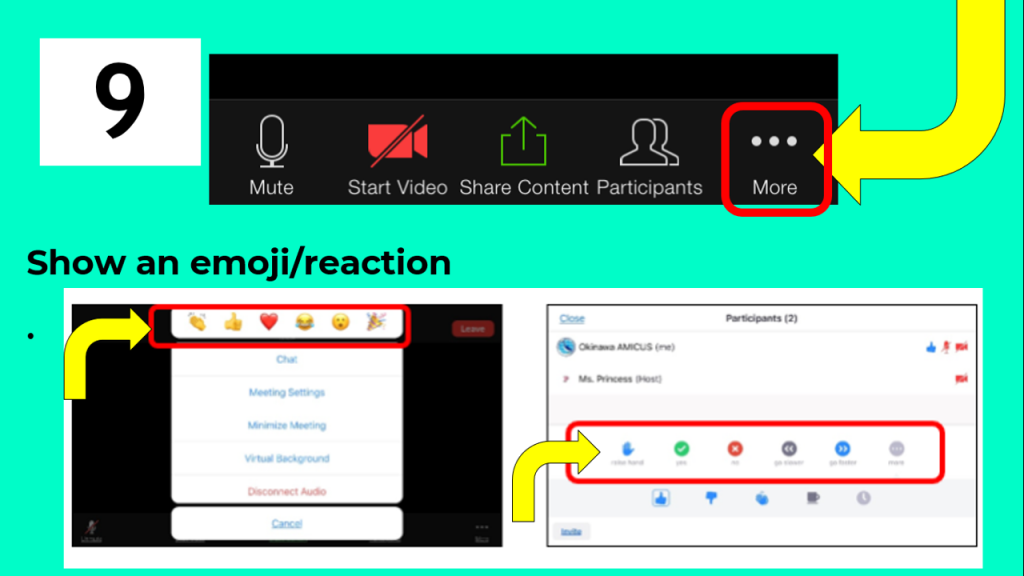
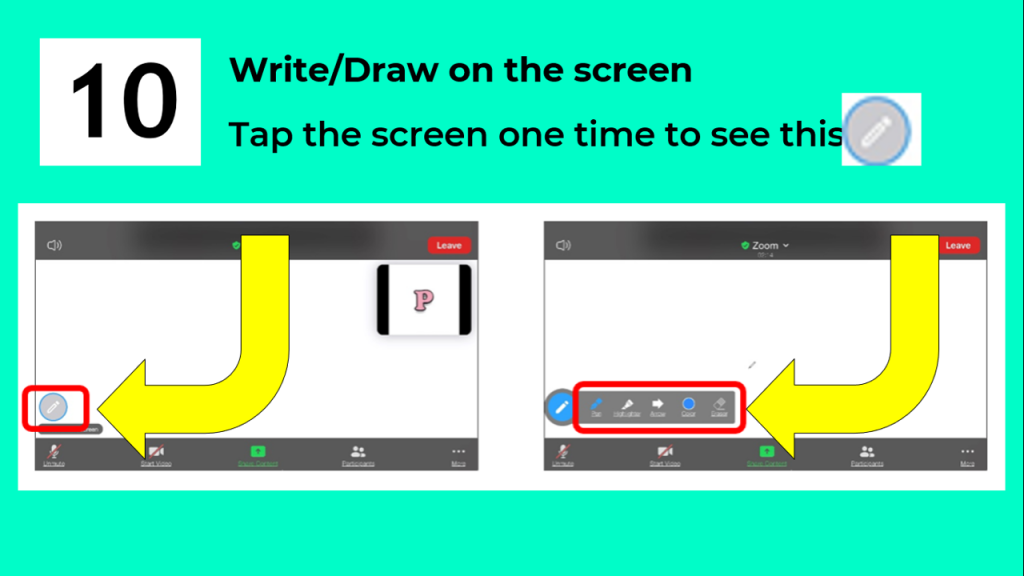
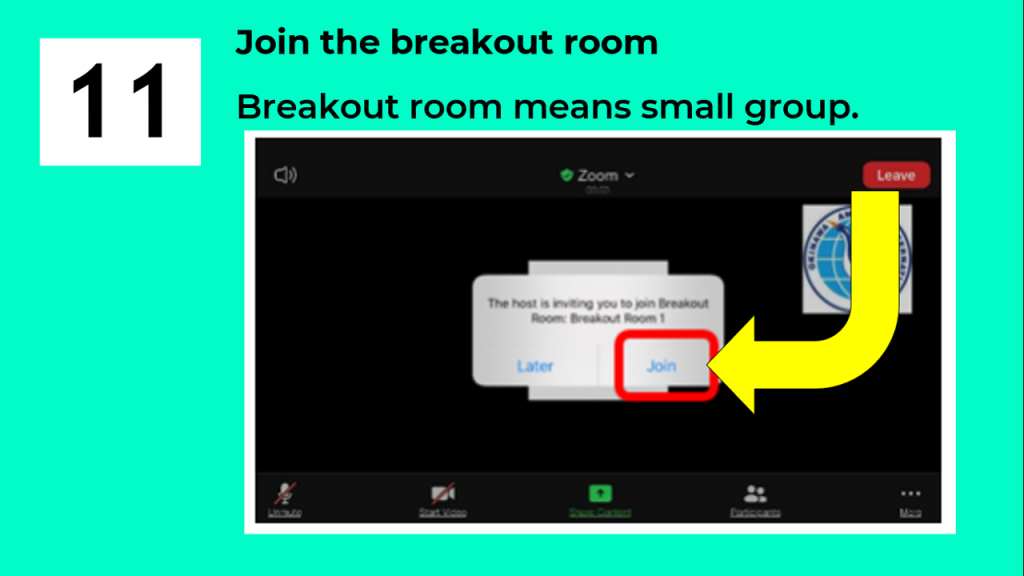
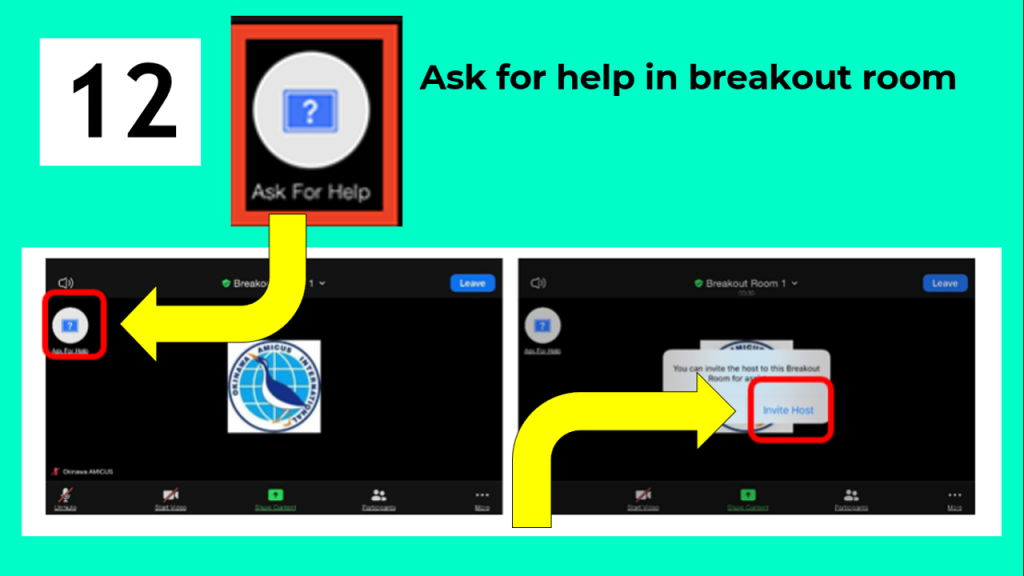
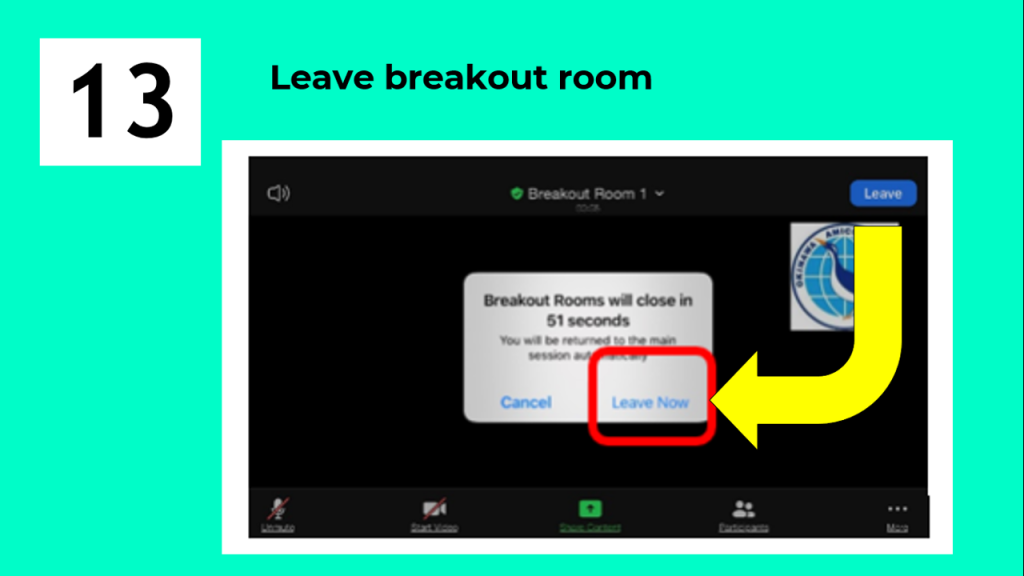
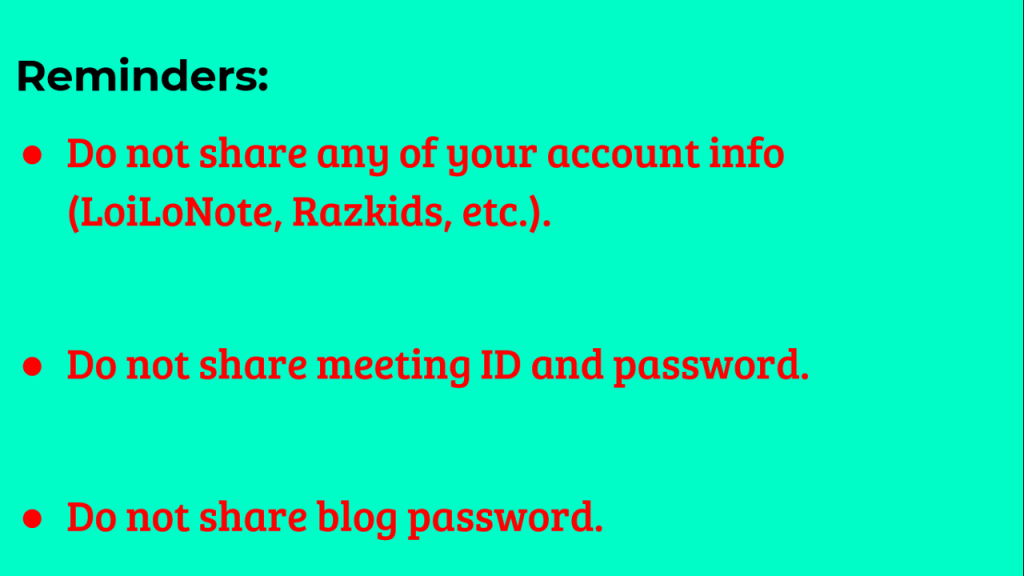
Apps Guide
Posted onLOGIN USING A BROWSER (SAFARI/CHROME)
ブラウザーを使用してのログイン (SAFARI/CHROME)
Kinder
Zoom https://zoom.us/join
Flipgrid https://info.flipgrid.com/
Elementary
Zoom https://zoom.us/join
Arcademics (G1-G3) https://plus.arcademics.com/login
LoiLoNote (G1-G6) https://loilonote.app/_/
Spelling City (G1-G6) https://www.spellingcity.com/Log-yourself-in.html
Razkids (G1-G6) https://www.kidsa-z.com/main/Login?_ga=2.167827428.497461200.1586909543-1037430586.1560142258
Kahoot! (G1-G6) https://kahoot.com/
Flipgrid (G2-G6) https://info.flipgrid.com/
Typing Club (G2-G6) https://amicusk9.typingclub.com/
Khan Academy (G4-G6) https://www.khanacademy.org/login
Prodigy (G6) https://sso.prodigygame.com/game/start?rid=040bfd89-22eb-439b-aa63-26ca1fc2d3aa
Junior High
Typing Club https://amicusk9.typingclub.com/
AccMath https://hosted286.renlearn.com/3428115/
By invitation only:
Google Classroom (JH) https://classroom.google.com/
Kahoot! https://kahoot.com/
Flipgrid https://info.flipgrid.com/
Links in orange are exclusively used by AMICUS. Use the links provided.
Razkids (G1-G6)
- PC (Open browser – Google chrome, Safari, Internet explorer): https://www.kidsa-z.com/main/Login?_ga=2.167827428.497461200.1586909543-1037430586.1560142258
- iPad/Smartphone (Download in Play store/App store): Kids A-Z
Spelling City (G1-G6)
- PC (Open browser – Google chrome, Safari, Internet explorer): https://www.spellingcity.com/Log-yourself-in.html
- iPad/Smartphone (Download in Play store/App store): VocabularySpellingCity
Typing Club (G2-G9)
- PC (Open browser – Google chrome, Safari, Internet explorer): https://amicusk9.typingclub.com/
- iPad/Smartphone (Download in Play store/App store): EdClub
Arcademics (G1-G3)
- PC (Open browser – Google chrome, Safari, Internet explorer): https://plus.arcademics.com/login
- iPad/Smartphone (Download in Play store/App store): Arcademics
AccMath
- PC (Open browser – Google chrome, Safari, Internet explorer): https://hosted286.renlearn.com/3428115/
- iPad/Smartphone (Download in Play store/App store): Not available
More guides:
- LoiLoNote http://amicus.ed.jp/sites/blog/2020/04/05/basic-guide-loilonote/
- Kahoot http://amicus.ed.jp/sites/blog/2020/04/05/basic-guide-kahoot/
- Flipgrid http://amicus.ed.jp/sites/blog/2020/04/05/basic-guide-flipgrid/
- Zoom http://amicus.ed.jp/sites/blog/2020/04/09/basic-guide-zoom/
More apps:
- PE – [YouTube Kids] Just dance or GoNoodle https://www.youtube.com/kids/ http://app.gonoodle.com/
SCHOOL APPS INFORMATION
学校で使用しているアプリケーション
LoiLoNote School is an app for creating interactive, student-centered class room. It provides a virtual workspace where users can save information as multimedia cards. Cards can be arranged and grouped like a mind map, helping students organize their thoughts and providing a birds-eye view of what has been learned. These capabilities encourage active learning and creative energy in the classroom.
LoiLoNote Schoolは、生徒主体のインタラクティブな教室を実現するためのアプリです。 ユーザーが、マルチメディアカードとして情報を保存できる仮想の学習広場を提供します。 カードはマインドマップのように配置およびグループ化できるため、生徒は自分の考えを整理し、学習した内容を客観的に見ることができます。 これらの機能は、教室での活動的な学習と創造的なやる気を促がします。
English website: https://n.loilo.tv/en/ Japanese website: https://n.loilo.tv/ja/
Google Classroom is a free web service, developed by Google for schools, that aims to simplify creating, distributing, and grading assignments in a paperless way. The primary purpose of Google Classroom is to streamline the process of sharing files between teachers and students.
Google Classroom は、学校向けにGoogleが開発した無料のウェブサービスで、ペーパーレスで課題の作成、配布、採点を簡素化することを目的としています。 Google Classroomの主な目的は、教員と生徒の間でファイルを共有するプロセスを合理化することです。
Website: https://edu.google.com/products/classroom/
Kahoot! is a game-based learning platform, used as educational technology in schools and other educational institutions. Its learning games, “Kahoots”, are user-generated multiple-choice quizzes that can be accessed via a web browser or the Kahoot app.
Kahoot! とはゲームベース学習プラットフォームで、学校やその他の教育機関で教育ツールとして使用されています。WebブラウザーまたはKahootアプリから作成された多肢選択式のクイズにアクセスできます。
Website: https://kahoot.com/
Flipgrid is a website that allows video discussions. Each grid is like a message board where teachers pose questions, called “topics,” and students can post video responses that appear in a tiled grid display.
Flipgridは、ビデオディスカッションを可能にしてくれるウェブサイトです。教員の「トピック」と呼ばれる質問に対し、生徒はトピックの返事をビデオで返信します。
Website: https://info.flipgrid.com/
Zoom Video Communications, Inc. is a communications technology company that provides video telephony and online chat services through a cloud-based peer-to-peer software platform and is used for teleconferencing, telecommuting, distance education, and social relations.
Zoom Video Communications、Inc.は、クラウドベースのピアツーピアソフトウェアプラットフォームを介してビデオ通話やオンラインチャットサービスを提供する通信テクノロジー企業であり、遠隔会議、在宅勤務、遠隔教育などに使用されています。
Website: https://www.zoom.us/
Google Meet is a video conferencing app. It integrates with G Suite versions of Google Calendar and Gmail and shows the complete list of participants and scheduled meetings.
Google Meetはビデオ会議アプリです。G SuiteバージョンのGoogleカレンダーやGmailと統合し、参加者とスケジュールされた会議のリストを表示します。
Website: https://gsuite.google.com/products/meet/
Razkids is an app where students can read books based on their reading level. Kids access their leveled text through an interactive learning portal designed to keep them motivated and engaged. They can find books they can listen to, read at their own pace, and record themselves reading.
ラズキッズ(アプリ)では、自分に合ったレベルの英語の本を探すことができます。英語の本を読んだり聞いたりするだけではなく、自分が音読している声を録音することもできます。
Website: https://www.raz-kids.com/
VocabularySpellingCity was created to empower students to study independently through engaging game-based learning activities. It has a wide variety of study tools for developing strong vocabulary skills and best practices for effective vocabulary word instruction.
VocabularySpellingCityは、児童生徒がゲームベースの学習活動を通じて独立して学習できるようにするために作成されました。ボキャブラリースキルを強化するためそして効果的なボキャブラリー指導を実践する学習ツールを備えています。
Website: https://www.spellingcity.com/
Arcademic Skill Builders are online educational video games that offer a powerful approach to learning basic math, language arts, vocabulary, and thinking skills. These educational games provide fun and focused repetition practice that enables automaticity and fluency to be achieved more quickly. With what we now know about automaticity and fluency in academic performance, we can help students achieve masterful levels of performance faster than ever before!
Arcademic Skill Builders は、数学、語学、語彙、思考の基礎的スキルを学ぶための強力なアプローチを提供するオンライン教育用ビデオゲームです。これらの教育用ゲームは、楽しく、集中的な反復練習を通して、自動性そして流暢さをより迅速に達成できるようにします。
自動性と流暢さについては既知の通り、生徒がこれまで以上に優れたレベルの学習を達成するのに役立ちます!
Website: https://www.arcademics.com/
Khan Academy offers practice exercises, instructional videos, and a personalized learning dashboard that empower learners to study at their own pace in and outside of the classroom. This program tackles math, science, computer programming, history, art history, economics, and more.
カーンアカデミーでは、クラスルーム内外で自分のペースで学習できるように、練習問題、説明ビデオ、およびパーソナライズされた学習ダッシュボードを提供しています。このプログラムは、数学、科学、コンピュータープログラミング、歴史、美術史、経済学などに取り組みます。
Website: https://www.khanacademy.org/
TypingClub is the most effective way to learn how to type. It is web based, and highly effective. TypingClub is (and will always be) free for both individuals and schools. There is an optional paid school edition.
TypingClubは、タイピングの方法を学ぶ最も効果的な方法です。 ウェブベースで、非常に効果的です。 TypingClubは個人での使用も学校での使用も無料です。オプションとして有料学校版があります。
Website: https://www.typingclub.com/
Japan Map Puzzle is an education puzzle game that helps remember the names of the prefectures of Japan by playing a puzzle.
都道府県の位置や県名を覚える教育系パズルゲームです。
English website: http://digital-gene.com/index.php?lang=en
Japanese website: http://digital-gene.com/index.php?lang=jp
Basic Guide: Zoom
Posted onTo protect all participants’ privacy, please follow the following instructions:
- Use only first name for Screen Name (DO NOT use full name)
- DO NOT turn on the camera if the child’s face should not be exposed on media
Also, to strengthen the security/safety of the Zoom meetings, we have set a password to join the meetings. Please do not share any information shared in this e-mail with others.
For those who need assistance downloading/installing/joining a meeting on Zoom:
Downloading and installing Zoom application
For Mac – Please refer to the Installing the Zoom application section of the page
For iPhone/iPad – Please follow the first 3 steps to download and install Zoom on an iPhone/iPad
For Android – Please follow steps 1-6 to download and install Zoom on an Android device
Joining a Zoom Meeting
English – Please DO NOT Sign In to Zoom. Please “Join” a meeting using the Meeting ID and Password outlined above.
Zoomのアドレスやパスワードは生徒使用として限定されています。個人情報を守るためにも、情報が流れないようにご協力をお願い致します。
休校中のZoomミーティングに関しては、今回と同様の手順でご参加して頂くようお願い致します。尚、ミーティング時間も約40分間とさせて頂きます。
Zoomアプリのダウンロード/インストール・Zoomミーティングに参加する方法
Zoomアプリのダウンロード・インストール方法
Mac の場合 – ページ内の「Zoomアプリケーションをインストールする」を参考にして下さい。
Zoomミーティングに参加する方法
日本語 – ページ内の「Zoom PCアプリからミーティングに参加する」を参考にしてください。(画像では「将来のミーティングのためにこの名前を記憶する」が選択されていますが、選択しないでください。)
AMICUS Digital AUP
Posted onAs part of the distance learning plan, the school would like to assist students who have no available device to use at home during the time of temporary school closure. We will lend a limited number of iPads to the ones who need it. With that, please take time to read the AMICUS Acceptable Usage Policy (AUP) in advance, get your copy in the gym, then sign when you come to school to get your child’s/children’s belongings.
Thank you for your support.
Basic Guide: Flipgrid ガイドライン:フリップグリッド
Posted onDownload/Access: ダウンロード/アクセス
- PC: https://info.flipgrid.com/ パソコン: https://info.flipgrid.com/からアクセスください。
- iPad or smartphone: Download Flipgrid. iPadまたはスマートフォン: Flipgridをダウンロードください。
Login: ログイン:
- PC: No login needed. Enter a flip code –> Click on the arrow
- パソコン:ログインは必要ありません。 flip codeを入力–>矢印をクリック
- iPad or smartphone: Student –> Allow microphone and camera (press ok) –> Enter Flip Code –> Click on the arrow
- iPadまたはスマートフォン:Student –>マイクとカメラを許可する(許可を選択) –> flip codeを入力 –> 矢印をクリック
Start using it! これでお使いいただけます!
How to use Flipgrid: https://www.youtube.com/watch?v=6tfoCgQuqcw
フリップグリッドの使い方:https://www.youtube.com/watch?v=6tfoCgQuqcw
Basic Guide: Kahoot ガイドライン:カフート
Posted onDownload/Access: ダウンロード/アクセス:
- PC: https://kahoot.com/ –> play パソコン://kahoot.com/よりアクセスしplayを選択。
- iPad or smartphone: Download Kahoot! Play & Create Quizzes iPadまたはスマートフォン:Kahoot! Play & Create Quizzesをダウンロードください。
Login:
- PC: No login needed. Click play then enter the game pin provided by your teacher.
- パソコン:ログインは必要ありません。playをクリックし、先生から提供されたgame pinを入力ください。
- iPad or smartphone: Next –> As a student –> Type your age –> Enter pin
- iPadまたはスマートフォン:Next –> As a student –> 年齢を入力 –> pinナンバーを入力
Start playing! 遊び始めてください!
Basic Guide: LoiLoNote ガイドライン:ロイロノート
Posted onTo download/install LoiLoNote School onto devices
LoiLoNote Schoolをデバイスにダウンロード/インストールするには
- For iPad/iPhone/Android devices (iPad / iPhone / Androidの場合):
Please first download the application from https://n.loilo.tv/en/ (please download the correct version for your device)
最初に、 https://n.loilo.tv/ja/ からアプリケーションをダウンロードしてください (お手持ちのデバイス用のアプリをダウンロードしてください)
- For laptop or desktop computer (ノートパソコンまたはデスクトップコンピューターの場合):
LoiLoNote School can be accessed at https://loilonote.app/_/
LoiLoNote Schoolには、https://loilonote.app/_/ からアクセスできます。
Signing into and Using LoiloNote School (Image shows LoiloNote School being opened and account signed in using an iPad)
- LoiloNote Schoolへのサインインと使用 (画像はiPadを使用した場合の画面です。)
Open LoiloNote School and input School ID (oai), User ID, and Password. (A sheet of paper with the School ID (oai), User ID, and Password has already been distributed to all AMICUS students, together with their new textbooks.). Then , please select Log In. ロイロノート スクールを開き、学校 ID・ユーザー ID・パスワードを入力し、ログイン を選択してください。 (学校 ID・ユーザー ID・パスワードが記載された紙はすでに全AMICUS生徒に新しい教科書とともに配布されています。)
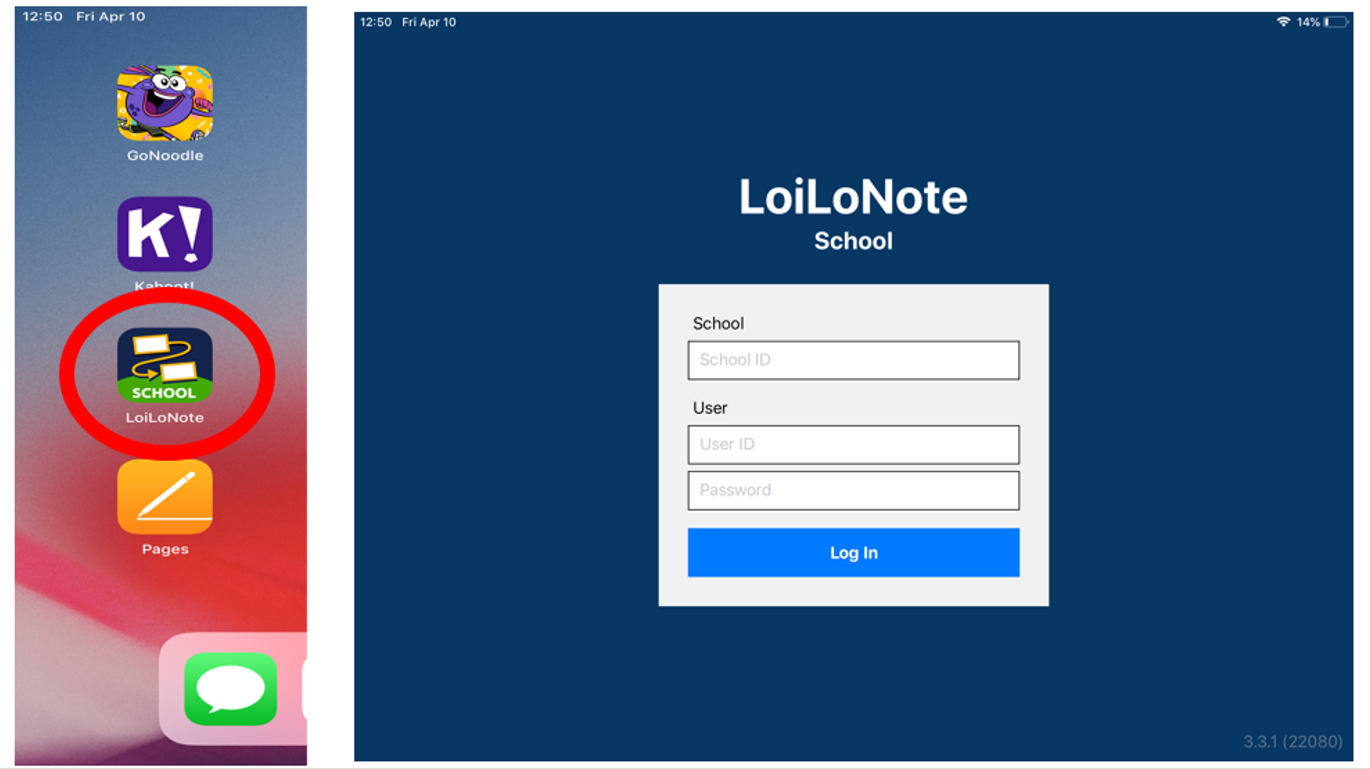
2. Select Subject. (In the image, Japanese is selected.) 授業を選択してください。(画像では、国語が選択されています。)
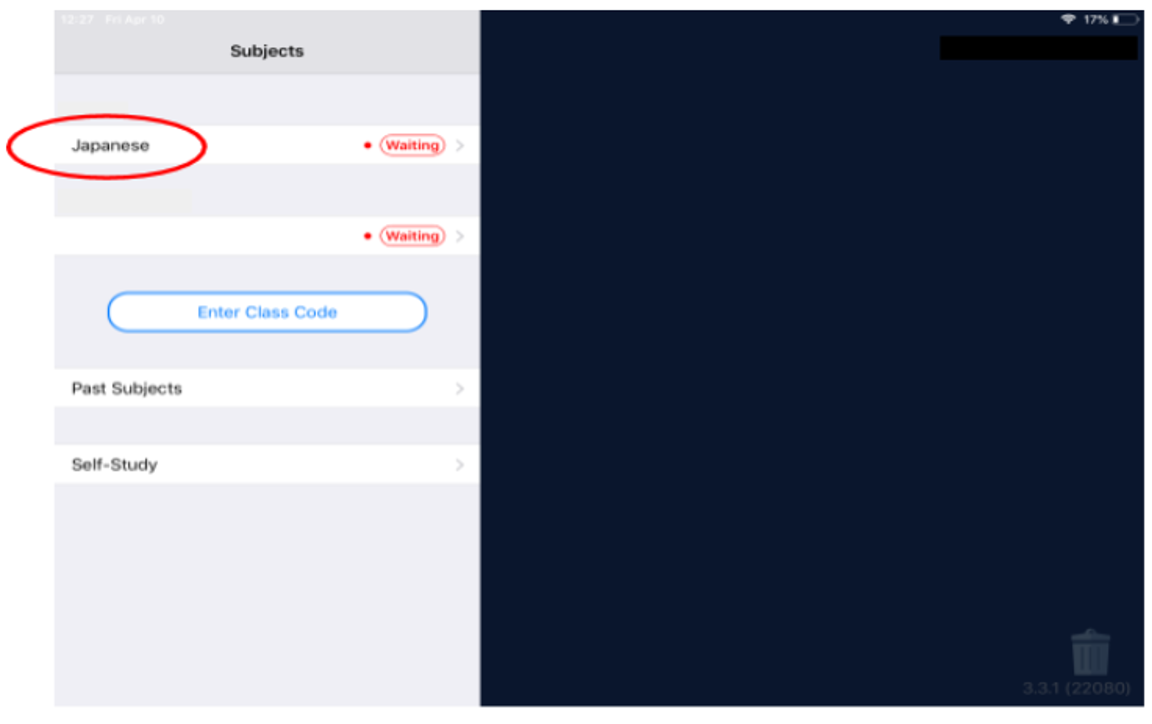
- Select Create New Note. ノートの新規作成を選択してください。
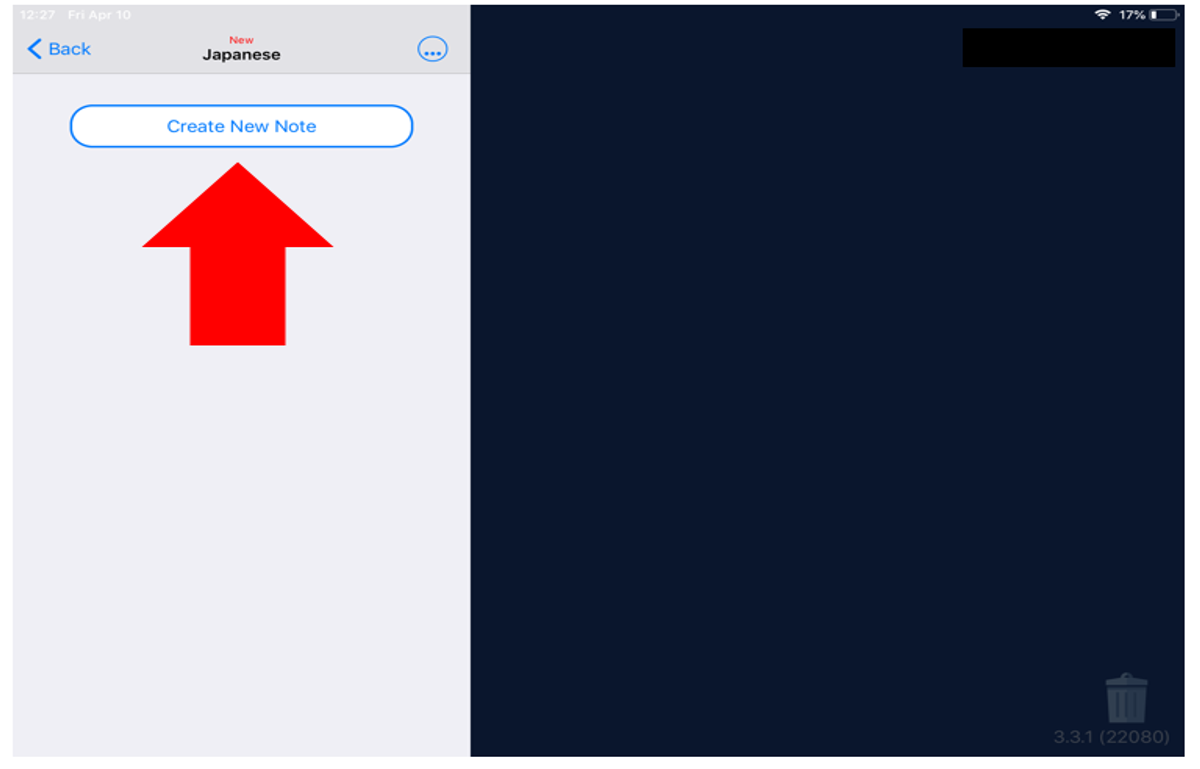
4. Name the new note and select Use. (In the image, the new note is titled “Test”.) You are now ready to create and share in LoiloNote School! ノートの名前を入力し、決定を選択してください。(画像ではノートの名前が Test になっています。) ここまでできましたら ロイロノート スクールを使って作成・シェアする準備完了です!
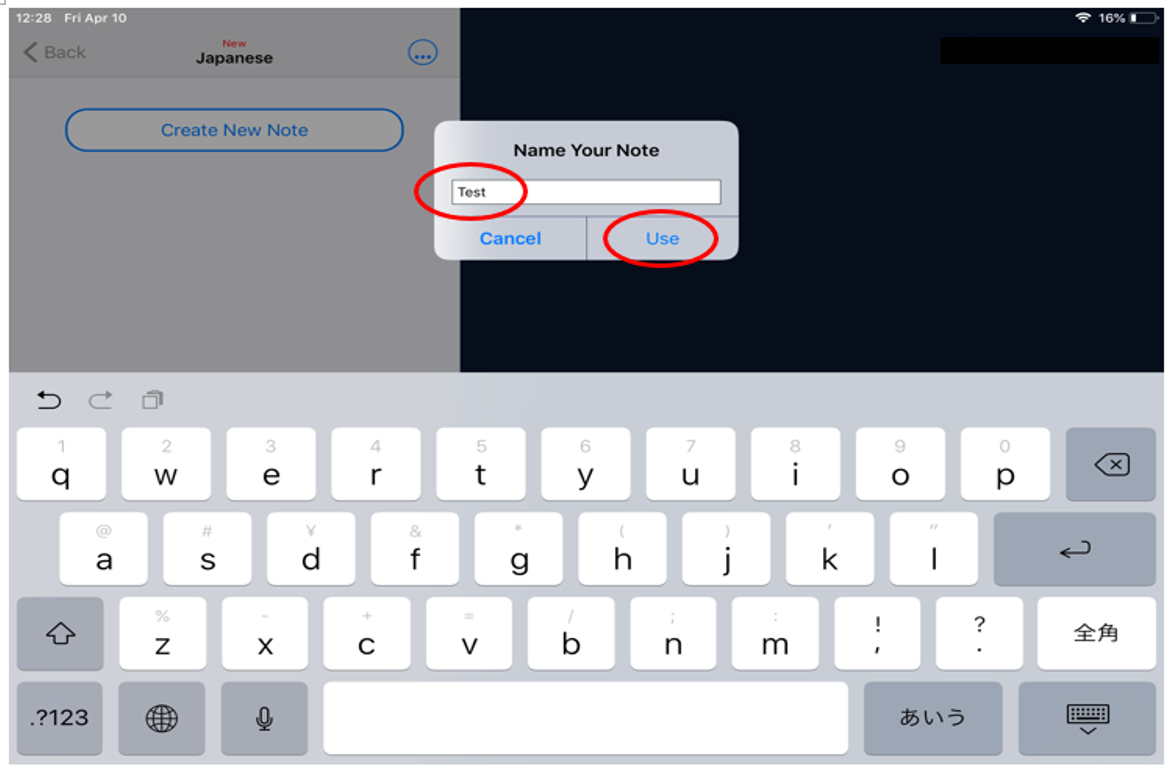
Links to resources on how to use LoiLoNote School:
LoiLoNote Schoolの使用方法に関する情報へのリンク:
English
日本語
AMICUS Distance Learning
Posted on*Post updated
The purpose of this document is to describe the actions the school will take to continue instruction at the time of temporary school closure due to various reasons such as calamities, epidemic, and others.
この文書は災害、伝染病の流行、など学校が臨時休校をせざるを得ない状況で、学校がどのように学びの機会の提供を継続していくかということを保護者のみなさまにお伝えすることを目的としています。
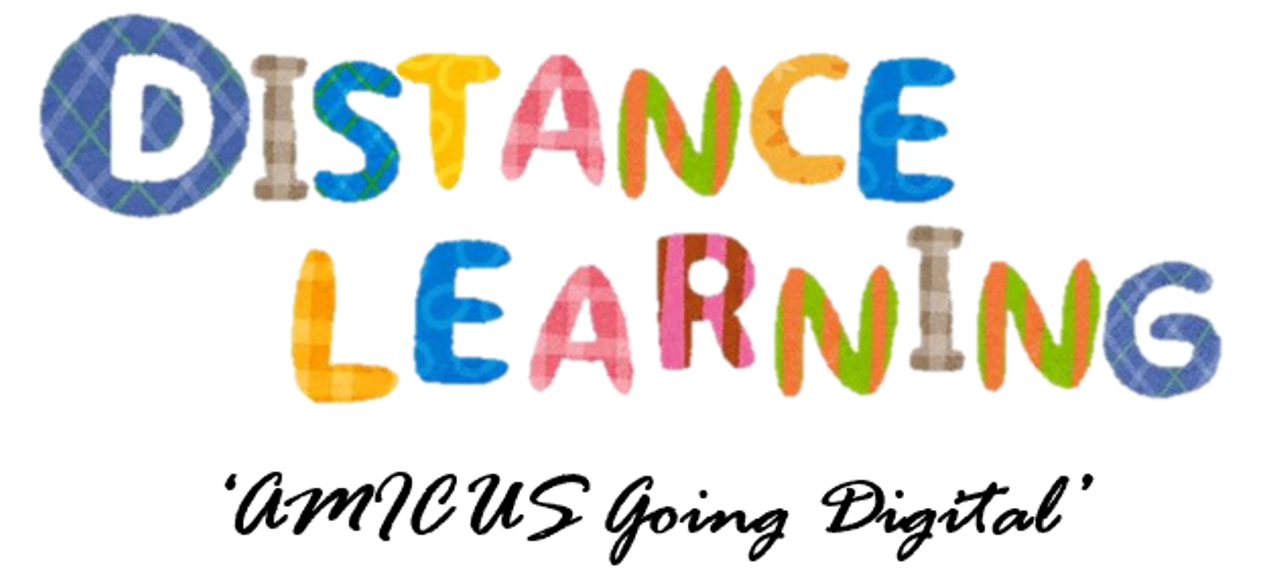
What is distance learning? 「遠隔学習」とは?
Distance learning is a way of learning remotely without being in regular face-to-face contact with a teacher in the classroom. Our goal is to ensure that AMICUS students are enabled to continue to learn effectively during school closure.
遠隔学習とは、通常の教室にて対面で行われるものとは違い、離れた場所から行う学習のことです。私たちの目的は、この遠隔学習を通して、アミークスの子どもたちが休校時でも効果的に学習を継続できるようにすることです。
How do we get more information about distance learning?
どうしたら遠隔学習に関してもう少し詳細がわかりますか?
The school will send AMICUS parents email notifications about distance learning. Once lessons have been set, teachers will inform parents by grade. Guides and updates for Kinder and Elementary will be available in class/grade blogs while instructions for Junior High will be posted in Google Classroom.
学校が遠隔学習に関してのメールを送信します。学習内容が決まりましたら学年ごとに先生から連絡があります。幼稚園と小学校の学習についての説明や最新情報は学級や学年のブログをご参照ください。中学校はグーグルクラスルームに投稿されます。
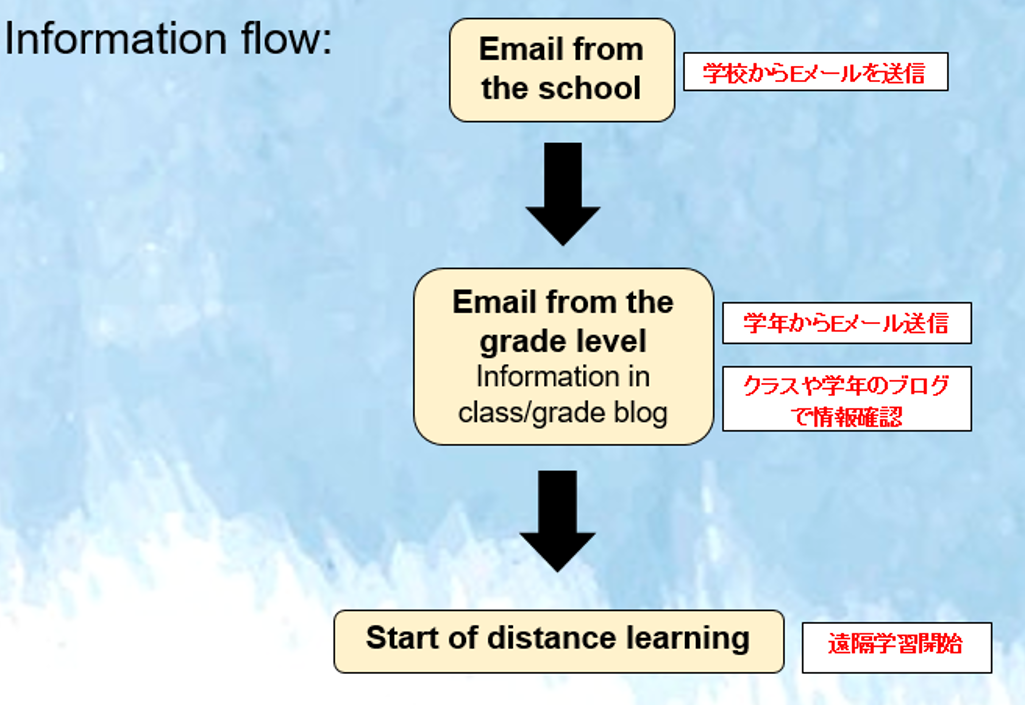
What are the students expected to do?
子どもたちは何をすることになるのでしょうか?
AMICUS students will watch the lessons prepared by their teachers. Then, they will work on an activity. Finally, there will be a video conference with everyone in the class or grade.
園児・児童・生徒は先生が準備した授業を見て、課題に取り組みます。また、学級/学年でビデオ会議を行います。
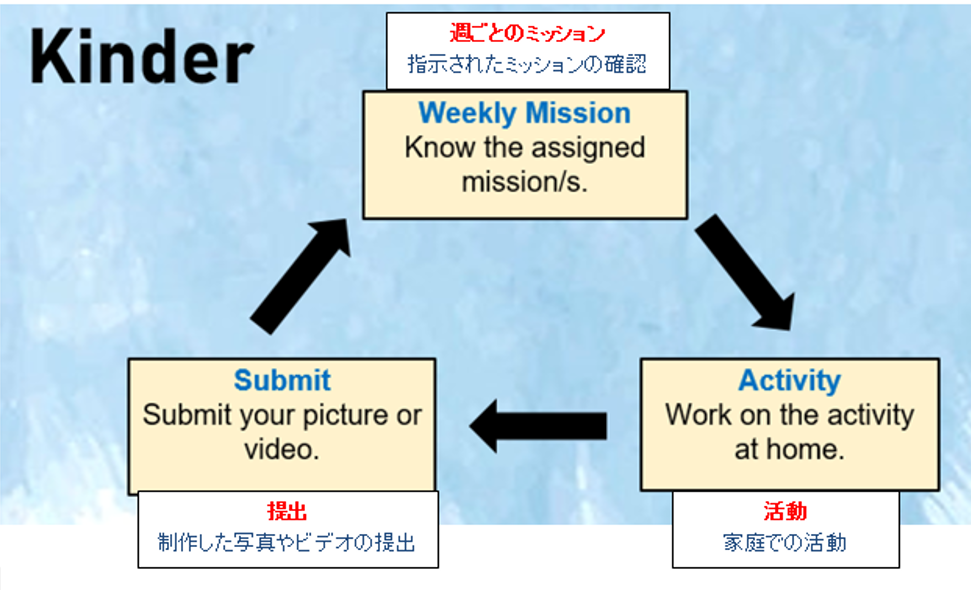


Whom should I contact if I have concerns about apps and blog?
アプリケーションやブログ等についての問い合わせは誰にしたらいいですか?
Any concerns that directly involve your child must be communicated to the homeroom teachers. Should technical assistance be required, homeroom teachers will forward the inquiry to the ICT department and/or teachers will get back to you.
お子さまに関わるご相談は学級担任へご連絡ください。技術的な質問に関しては担任からICT担当(情報通信技術部門)へ伝え、折り返しご連絡いたします。
Are the students going to use a device such as PC, MacBook or iPad?
子どもたちはパソコンやMacBook、iPad等を使うのでしょうか?
Yes, they will. To make distance learning work, a device is needed to view lessons, work on assignments, and attend video conferences with teachers. It could be an iPad, tablet, or PC (MacBook for JH).
はい、遠隔学習をするには電子機器が必要です。iPadやタブレット、パソコンを使用します。(中学生はMacBook)
We have no access to Wi-fi at home. What should we do?
Wi-fiが自宅にありませんがどうしたらいいでしょうか?
We recommend parents to inquire about portable Wi-Fi that can be rented on a monthly basis. Kindly contact your child’s homeroom teachers to inform them about it.
遠隔学習期間中、レンタルWi-Fi等のご利用をご検討ください。Wi-Fi 環境についてご相談がありましたら、学級担任にお問い合わせください。
Can my child use a smartphone for studying?
スマートフォンでの学習は可能ですか?
Smartphones that parents are using for work are not recommended. A separate device for distance learning is advised, and the larger screen of a tablet, iPad or PC will be easier for your child to study with than a smartphone. For junior high students, they will need a laptop to complete their assignments.
保護者のスマートフォンを使っての遠隔学習はおすすめしません。保護者が日常的に使用しているスマートフォンではなく、iPadやパソコン、大きめのスクリーンのタブレットを学習用に使用することを推奨しています。また、中学生はパソコンが必要となります。
What if we have no available device that stays at home?
自宅に電子機器がない場合はどうしたらいいでしょうか?
The school will provide a device that students can borrow provided that the parents will read and sign the Acceptable Usage Policy (AUP). Please note that availability will depend on the number of devices the school has. This agreement is effective while students use devices at school and when distance learning is required. Note that internet connection will still need to be provided at home.
自宅での取り扱いに関しての同意書を提出いただき、学校から機器を貸し出すことが可能です。ただしWi-Fiなどのインターネット環境は各ご家庭でご準備いただくことになります。
What other materials does my child need?
他にはどのような教材が必要でしょうか?
Writing materials such as pen and whiteboard markers can be used during distance learning. Other things needed will be listed by the teachers in the blog.
ペン/ノートやホワイトボード/マーカー等の文具を遠隔学習で使用することがあります。詳細はクラスのブログをご参照ください。
When should my child start learning?
いつから学習を開始できますか?
The learning cycle starts on Monday. Lessons and activities can be watched and done anytime within the given time frame. During the video conference, teachers may review the lessons, ask about students’ work, and socialize with the students.
学習サイクルは毎週月曜日に始まります。定められた期間内であればいつでもレッスンや課題を見ることができます。ビデオ会議では、先生が復習をしたり、児童生徒の学習状況を聞いたり、そして児童生徒の様子を確認します。(小学校と中学校のみ)
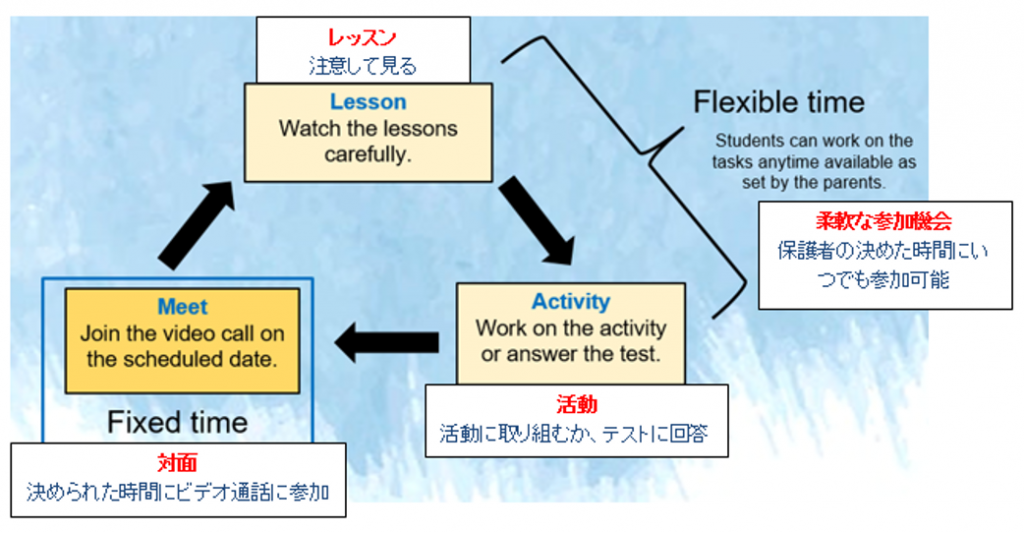
Where can I find my child’s login information?
子どものログイン情報を確認することができますか?
Your child’s username and password can be found in the red folder. Please glue one copy on the back cover of the diary and keep one copy at home.
子どものユーザー名とパスワードはレッドフォルダーの中に入れていますので、半分に切っていただき一部はダイアリーの裏表紙に貼ってください。残りの半分はご家庭で保管してください。
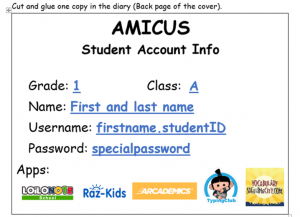
Login information seems to not work. What should we do?
子どものログイン情報が確認できませんがどうしたらいいでしょうか?
Kindly email your child’s homeroom teacher to get the correct login information.
学級担任に連絡し、正しいログイン情報の確認をしてください。
What is my child’s login information in other apps?
その他のアプリケーションのログイン情報は何ですか?
Your child’s username and password are the same for all apps that the grade is using. Some apps may ask for a teacher’s username and information is available in the Apps Tutorial.
子どもの全てのアプリケーションのユーザーネームとパスワードは同じです。アプリケーションによっては、教員のユーザーネームを使用し、使い方の詳細がご覧になれます。
My child doesn’t know/forgot how to use the app. How can I help him/her?
子どもがアプリの使い方がわかりません。どうしたらいいでしょうか?
We have guides available for you. Please refer to Apps Guide. Kindly contact the teachers if you have specific concerns about the apps that are not in this document.
使用方法の説明書があります。アプリケーションの説明書をご参照ください。下記以外のアプリケーションについて質問等ございましたら、教諭へご連絡ください。
My child needs help working on an activity. How should I contact the teachers?
遠隔学習について子どもが支援が必要な場合、どのようにして担任に連絡したらいいでしょうか?
Teachers can be contacted via email during office hours (8:15 – 17:00). When you have questions regarding lessons, kindly contact them.
教員へは、Eメールにてご連絡ください(午前8時15分~午後5時。 授業についてのご質問は教員へご連絡ください。
My child is done with the activities. Do you have any recommended tasks or apps he/she can do or use?
すでに作業が終わってしまったのですが、他にお勧めの作業やアプリはありますでしょうか?
Yes, we do. We use some apps at school, which can also be used at home. You may find the information in Apps Guide.
はい、学校では、ご家庭でも使用いただけるいくつかのアプリを利用しています。オンラインアプリケーションの項目でご確認ください。
What is the purpose of video conferences?
ビデオ会議の目的は?
The video conferences are important in making sure that social interaction takes place within the grade or class. This serves as a way to take care of students’ social-emotional health. Activities during the sessions vary depending on your child’s grade level. Kindergarten and lower grade elementary focuses more on a student’s interaction with teachers and classmates, while upper grade elementary and junior high focuses more on academics.
ビデオ会議は、学年内、クラス内で社交的な交流を保証する意味で重要であり、児童の社会的および感情的な健康維持を促進します。ビデオ会議セッションでどのような活動が行われるかは、子どもの学年によって異なります。幼稚園と小学校低学年では、子ども同士、また教員との交流に焦点を当てた活動が主となり、小学校高学年の児童や中学校の生徒には、より学習に焦点を当てた活動となるでしょう。
Are the apps used in video conferences safe?
ビデオ会議に用いられるアプリの安全性は?
Just like any other apps and programs on the Internet, the safety when using Google Meet and Zoom is not 100% guaranteed. However, to make sure that no outside forces can invade school and students’ privacy, we provide passwords that are only shared within the school community. To further strengthen protection of students’ privacy, kindly follow the guidelines below:
ネット上にある他のアプリやプログラムと同様、Google MeetやZoomを使用するときの安全性は100%とは言えません。しかし、学校と児童生徒のプライバシーを外部の侵入から守るために、学校のコミュニティー内でのみ共有されるパスワードを提供します。子どもの個人情報の保護を強化するためにも、以下のガイドラインを守っていただけるようお願いします。
- Do not sign in. Join using the link or meeting ID and password. サインインしないでください。送られたリンクをクリックするか、ミーティングIDとパスワードを利用してご参加ください。
- Use first name and add last names’ initial only. No full name allowed.姓のイニシャルと名前のみを使ってください。フルネームは使わないでください。
- If you do not wish to expose your child’s face, you may turn off your device’s camera. Informing the teachers regarding this is advised. お子さまの顔を写したくない場合は、お使いの機器のカメラをオフにして参加することができます。その場合、教員にその旨を伝えていただけると助かります。
- Do not share the meeting ID, password, and meeting link with anyone else aside from immediate family members assisting your child. 子どもの学習をサポートする家族の方以外とは、ミーティングIDやパスワード、そしてミーティングのリンクを共有しないでください。
Whom should I contact first if I wish to give feedback?
意見などを伝えたいときは、先に誰を連絡したらいいですか?
Any feedback about distance learning can be shared with your child’s teachers through email. The school has regular meetings, and concerns and feedback from grade level and parents are delivered. The school will also conduct surveys during this period of distance learning. Surveys through Google Forms will help us guide our teaching.
遠隔授業についての意見は、Eメールを通して学級担任へご連絡ください。学校では定期的に会議を行い、そこで学年や保護者からのフィードバックを共有します。また、この遠隔学習中にアンケート調査などを実施します。アンケートは今後の教育活動の進め方に役立ちます。
With distance learning, we strive to continue achieving our educational philosophy to cultivate independent children who can think, learn and act for themselves, and carve out their own futures.
遠隔学習をするにあたり、「自分で考え、学び、行動し、自分の将来を自分で切り開く『自立した子ども』を育てる」という教育理念に基づく学びを提供できるよう、学校をあげて引き続き努めて参ります。
For questions and information about distance learning please contact homeroom teachers directly. If you wish to discuss matters about fees and school services, kindly contact the office.
学習については学級担任へご連絡ください。校納金や学校業務に関しては事務局までお問い合わせください。
Friendly reminders to AMICUS parents and students:
アミークスの保護者、児童・生徒のみなさんへのメッセージ:
- Remember that all problems have solutions. 全ての問題には解決策があることを忘れないでください。
- Know that the situation is only temporary. Everything will go back to normal. 今の状況は一時的なものです、また元通りに戻ることを待っていてください。
- Take care of your health. 体調には十分気を付けてください。
- Ask for help when you need it. 助けが必要なときはすぐにお知らせください。
- Keep yourself happy and enjoy the learning process! いつでも明るく、楽しく学びましょう!