To download/install LoiLoNote School onto devices
LoiLoNote Schoolをデバイスにダウンロード/インストールするには
- For iPad/iPhone/Android devices (iPad / iPhone / Androidの場合):
Please first download the application from https://n.loilo.tv/en/ (please download the correct version for your device)
最初に、 https://n.loilo.tv/ja/ からアプリケーションをダウンロードしてください (お手持ちのデバイス用のアプリをダウンロードしてください)
- For laptop or desktop computer (ノートパソコンまたはデスクトップコンピューターの場合):
LoiLoNote School can be accessed at https://loilonote.app/_/
LoiLoNote Schoolには、https://loilonote.app/_/ からアクセスできます。
Signing into and Using LoiloNote School (Image shows LoiloNote School being opened and account signed in using an iPad)
- LoiloNote Schoolへのサインインと使用 (画像はiPadを使用した場合の画面です。)
Open LoiloNote School and input School ID (oai), User ID, and Password. (A sheet of paper with the School ID (oai), User ID, and Password has already been distributed to all AMICUS students, together with their new textbooks.). Then , please select Log In. ロイロノート スクールを開き、学校 ID・ユーザー ID・パスワードを入力し、ログイン を選択してください。 (学校 ID・ユーザー ID・パスワードが記載された紙はすでに全AMICUS生徒に新しい教科書とともに配布されています。)
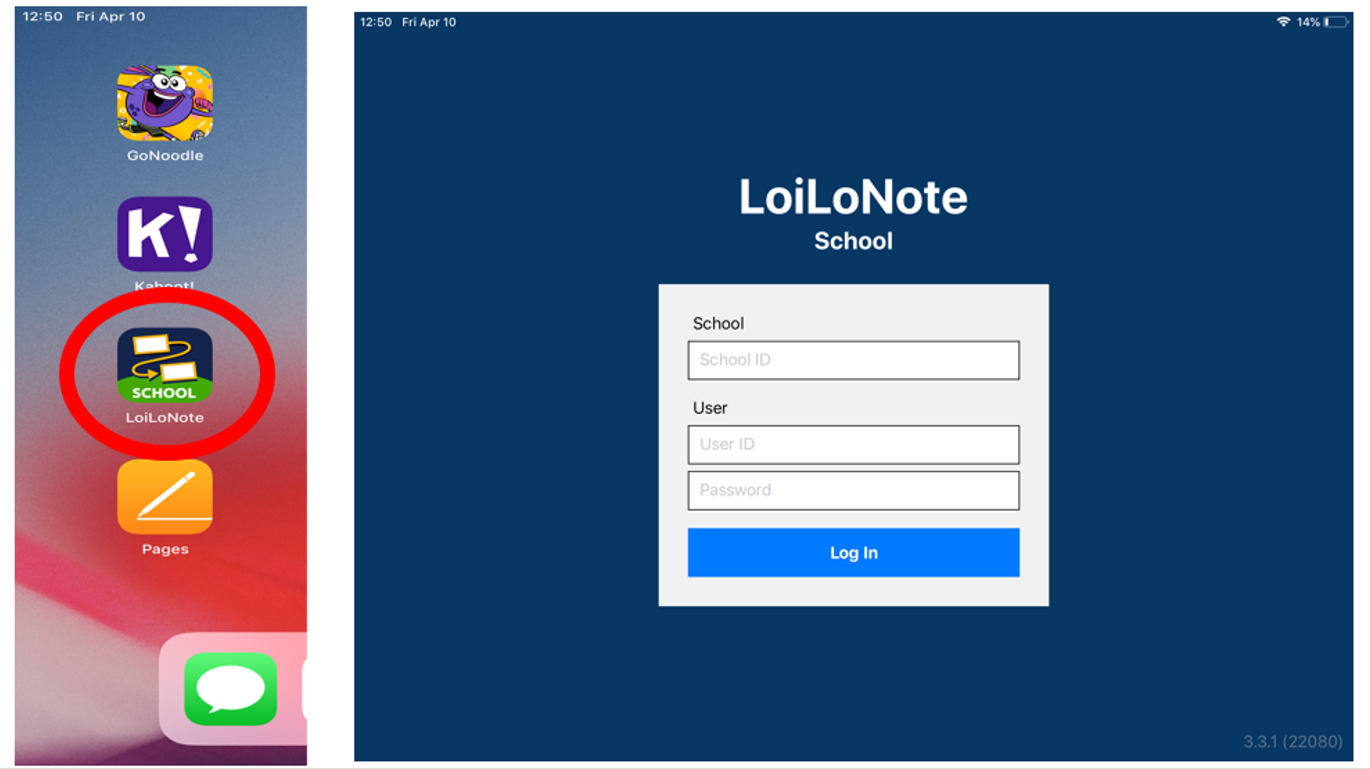
2. Select Subject. (In the image, Japanese is selected.) 授業を選択してください。(画像では、国語が選択されています。)
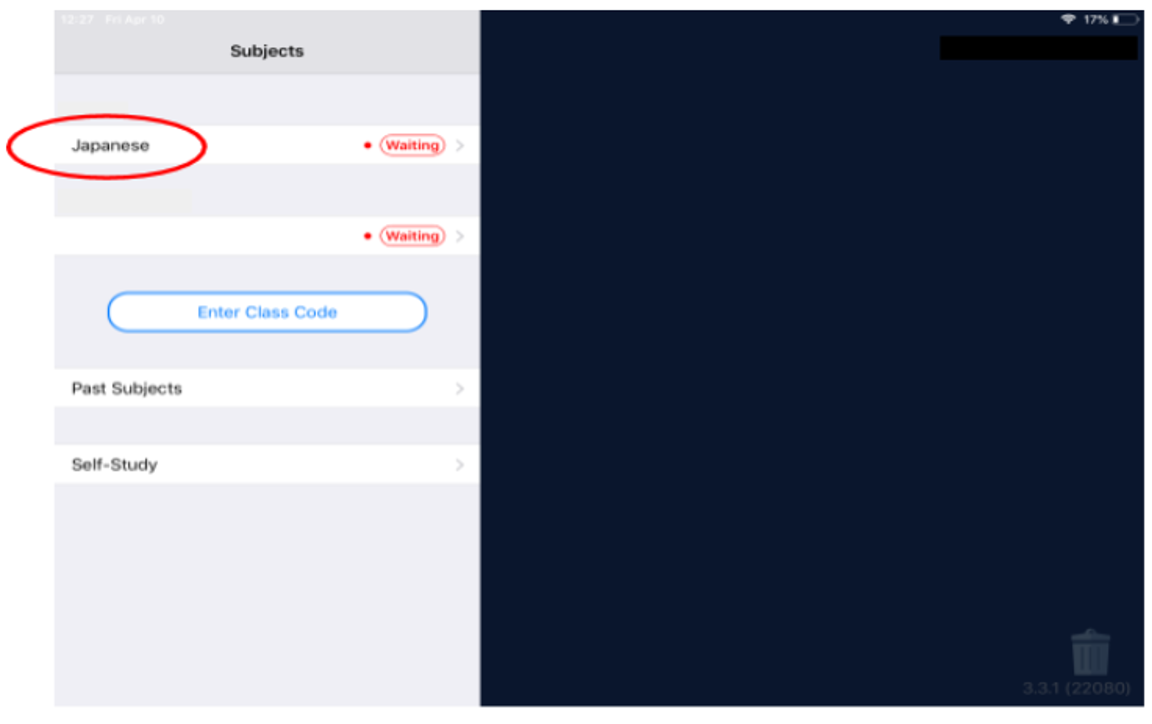
- Select Create New Note. ノートの新規作成を選択してください。
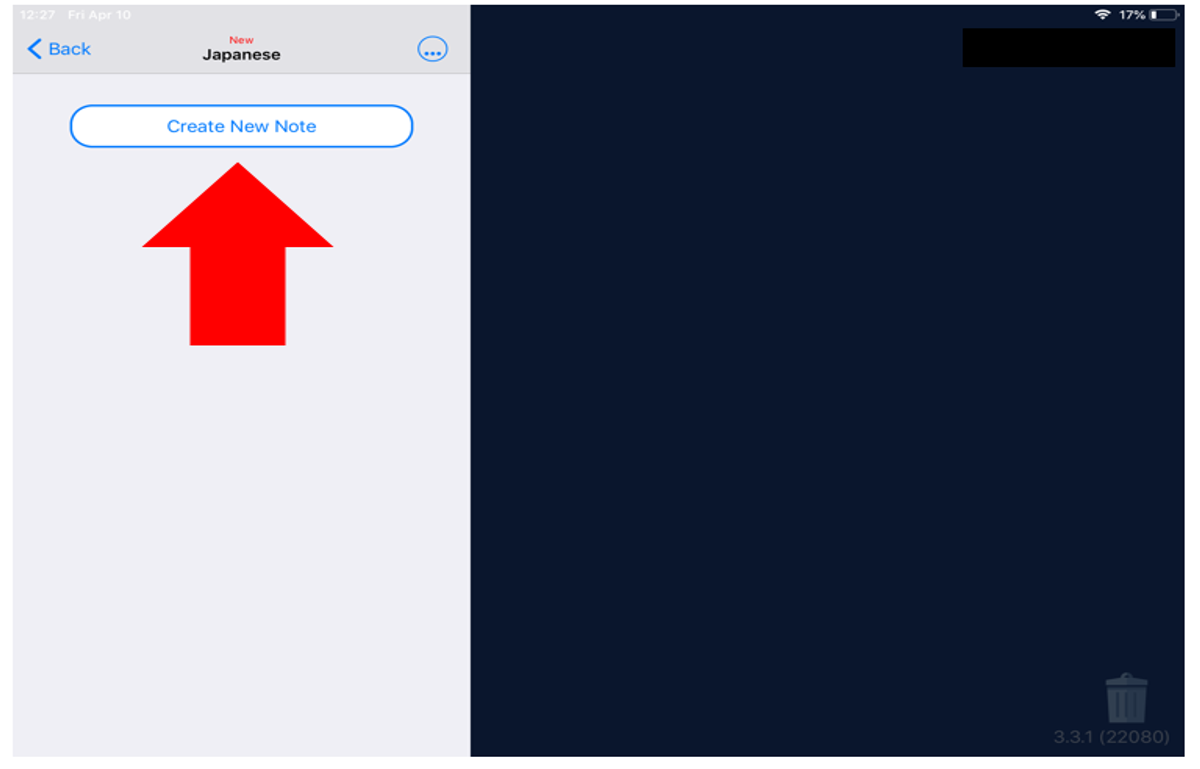
4. Name the new note and select Use. (In the image, the new note is titled “Test”.) You are now ready to create and share in LoiloNote School! ノートの名前を入力し、決定を選択してください。(画像ではノートの名前が Test になっています。) ここまでできましたら ロイロノート スクールを使って作成・シェアする準備完了です!
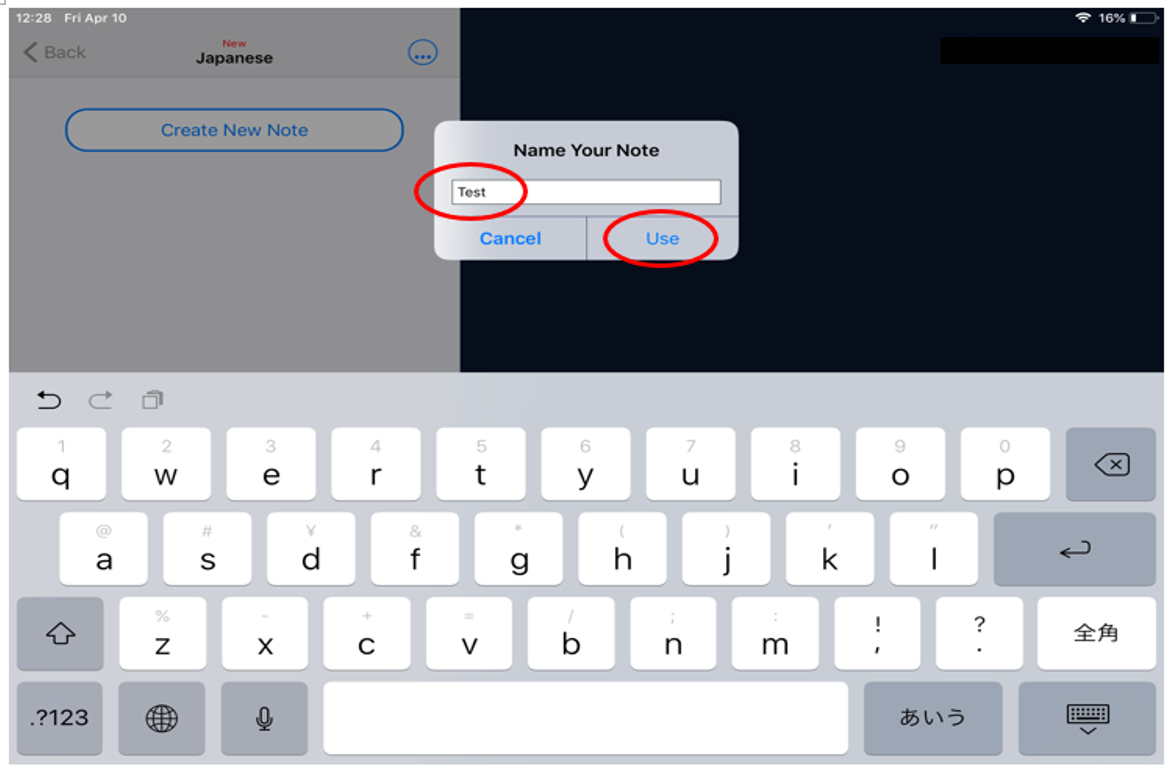
Links to resources on how to use LoiLoNote School:
LoiLoNote Schoolの使用方法に関する情報へのリンク:
English
日本語